You can find this setting in Support → Custom Fields → Ticket Fields
As the name suggests, ticket fields are fields related to the ticket itself that may be system default fields, or you can also add custom fields to it.
You can add ticket fields in the new ticket form. It will be available in the Ticket Fields widget in an individual ticket visible to the users depending upon the visibility of this widget for agents and customers. However, only agents with the capability to Change ticket fields can edit the fields after the ticket is created.
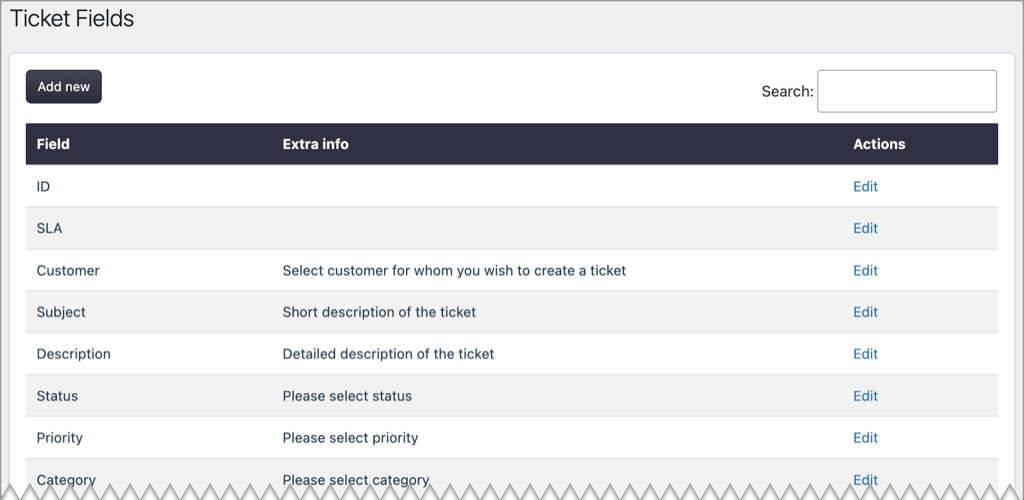
It provides below customizations depending on field types:
- Label – Rename the field.
- Load after – Change the order.
- Extra info – Extra information about the field for the new ticket form.
- Default value – Set the default value for the field, which will be applied if it is not set while creating a ticket.
- Auto-fill in ticket form – Auto-fill the field in the create new ticket form if the default value is provided.
- Character limit – Set the number of maximum allowed characters.
- Placeholder – Set the placeholder text.
- Ticket list width – Set the width(px) of the field in the ticket list column.
- Date display as (Display as) – Set whether you wish to show the date in date format or difference from the current date.
- Date format – Set the date format (e.g. “Y-m-d H:i:s”). You can follow this link for reference to the format options. It will use the default date format set in general settings if not provided.
- Has personal info – Set whether or not the field can hold the user’s personal information. For compatibility with GDPR, the system will export this information to a personal information file if a user requests it.
- Field options – Set custom field options if applicable.
