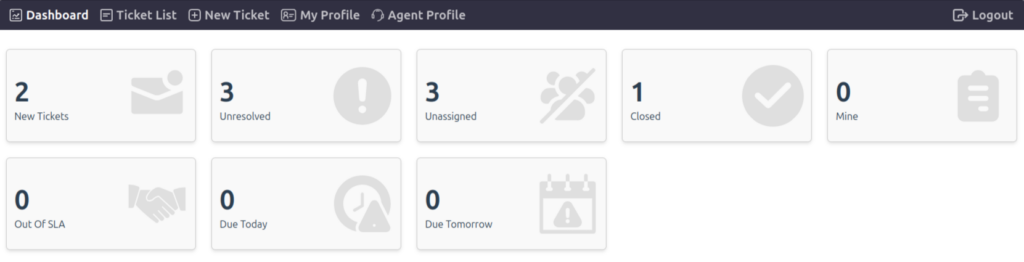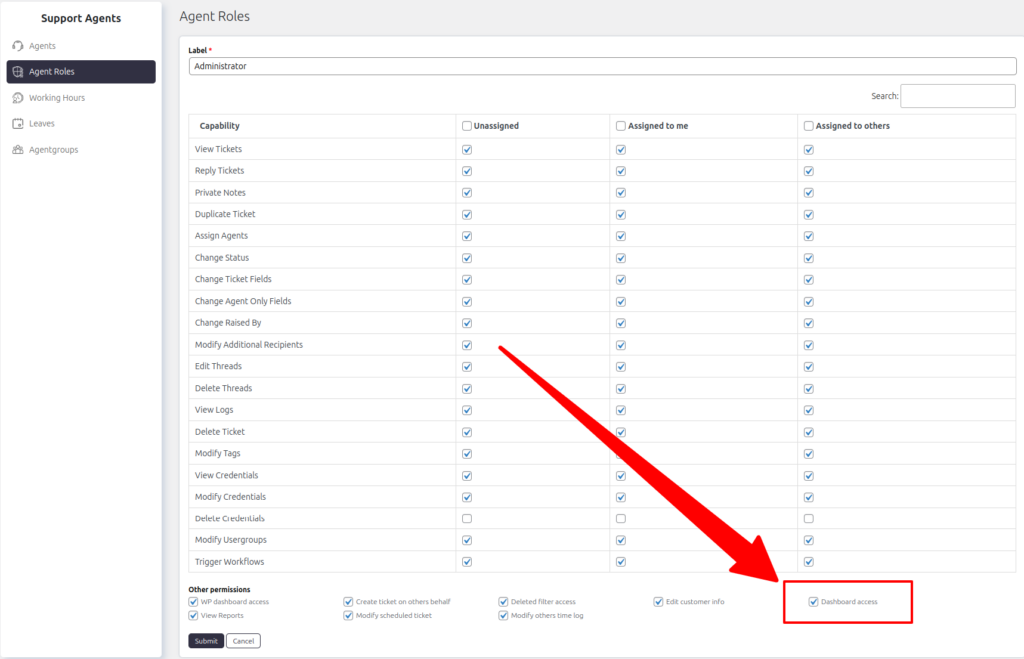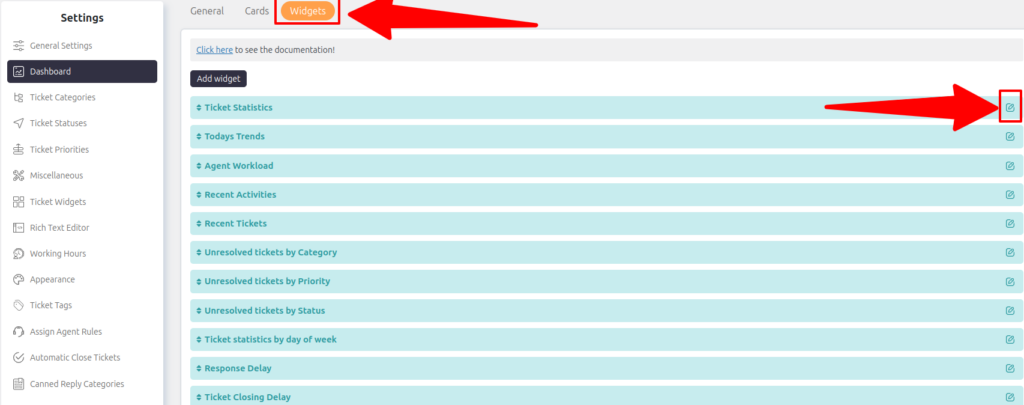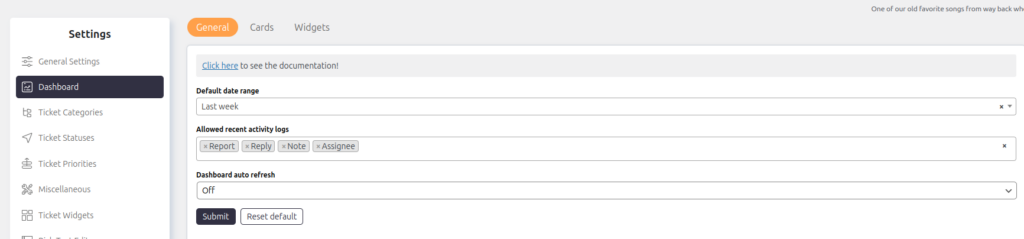SupportCandy Dashboard
Welcome to the SupportCandy Dashboard, your centralized hub for managing customer support efficiently. It offers a comprehensive view of ticket statuses and vital metrics, enabling support agents to stay on top of their queues and prioritize effectively.
Key Features and Benefits
- Comprehensive Ticket Overview:
View ticket statuses such as Open, Unresolved, Unassigned, and Closed, ensuring a clear understanding of your support dynamics. - SLA Tracking:
Monitor tickets out of SLA, due today, and due tomorrow to address critical issues promptly. - Agent-Specific Access:
The Dashboard is exclusive to support agents, ensuring customers cannot access it. Agents can conveniently access it from both the WordPress backend and frontend for seamless support management.
Dashboard Configuration and Customization
The SupportCandy Dashboard offers robust customization options, enabling administrators to tailor the experience for support agents and optimize support workflows. Below are detailed steps for configuring and customizing the dashboard to suit your organization’s needs:
1. Enable Dashboard
Grant agents access to the Dashboard based on their roles. This ensures only authorized personnel can view and interact with it.
- Steps:
- Go to Support → Support Agents → Agent Roles → Edit → Dashboard Access.
- Enable access for the relevant agent roles to allow them to view the Dashboard.
Use Case: Customize access for different agent roles, such as enabling Dashboard access for senior agents while restricting it for trainees.
2. Widget Visibility for Agent Roles
Control which widgets are visible to specific agent roles to streamline their dashboard view and reduce clutter.
- Steps:
- Navigate to Support → Settings → Dashboard → Widgets → Edit → Allowed Agent Roles.
- Select agent roles permitted to view each widget.
Use Case: Display performance analytics widgets for managers while showing workload widgets for active agents.
3. Default Date Range for Widgets
Set a default date range for Dashboard widgets to ensure consistent reporting across agents and teams.
- Steps:
- Navigate to Support → Settings → Dashboard → General → Default Date Range.
- Choose the preferred date range, such as daily, weekly, or monthly, for analyzing ticket trends.
Use Case: Set a weekly default date range to track ticket creation and closure trends over time.
4. Recent Activity Widget Management
Customize the “Recent Activity” widget by adding or removing specific logs to reflect the most relevant updates for agents.
- Steps:
- Go to Support → Settings → Dashboard → General → Allowed Recent Activity Logs.
- Enable or disable activity types, such as new tickets, ticket assignments, or status changes.
Use Case: Highlight key updates like new high-priority tickets while excluding non-critical actions to help agents focus on urgent tasks.
5. Dashboard Auto-Refresh
Keep the Dashboard updated in real-time by enabling the auto-refresh feature or disable it to save system resources based on your preferences.
- Steps:
- Navigate to Support → Settings → Dashboard → General → Enable Auto-Refresh.
Use Case: Enable auto-refresh for a busy support team to track live ticket status changes or disable it for smaller teams where updates are less frequent.