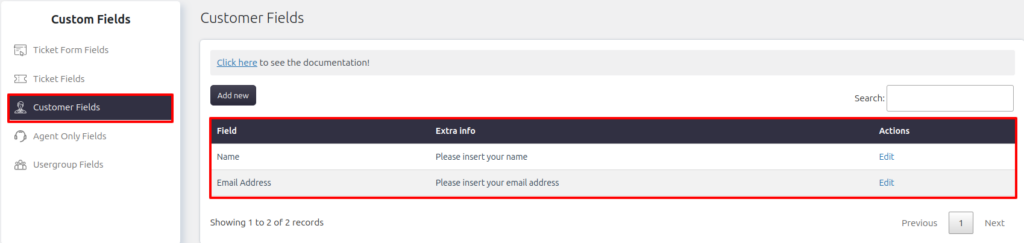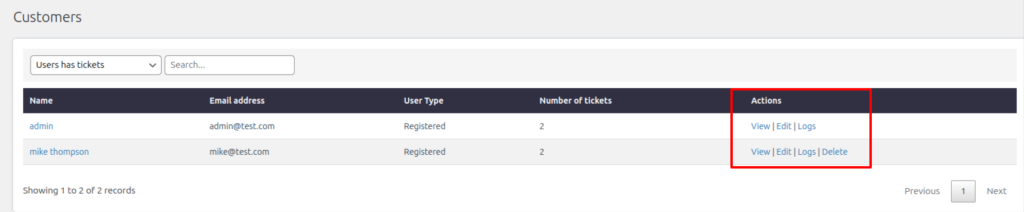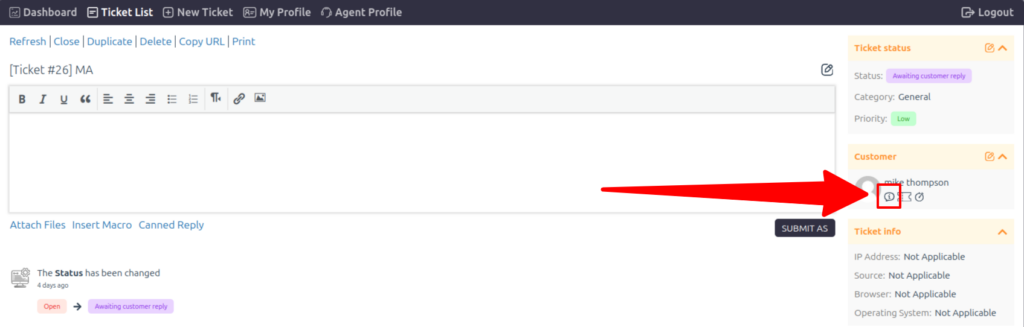Customer Fields
Customer Fields are used to store additional or advanced information associated with customer accounts. These fields can be customized to meet your specific needs, making it easier to manage customer data effectively.
How to Add a New Customer Field
To add a new customer field, follow these steps:
- Navigate to Support → Custom Fields → Customer Fields.
- Click the Add New button (as shown in the header of the image).
- Configure the new field by providing a name, description, and any necessary settings.
- Save your changes to finalize the new field.
Example of Customer Fields
The section highlighted in the image displays two default customer fields:
- Name: Stores the customer’s full name.
- Example Info: “Please insert your name.”
- Email Address: Stores the customer’s email address.
- Example Info: “Please insert your email address.”
Each field has an Edit option under the “Actions” column, allowing you to update field settings when necessary.