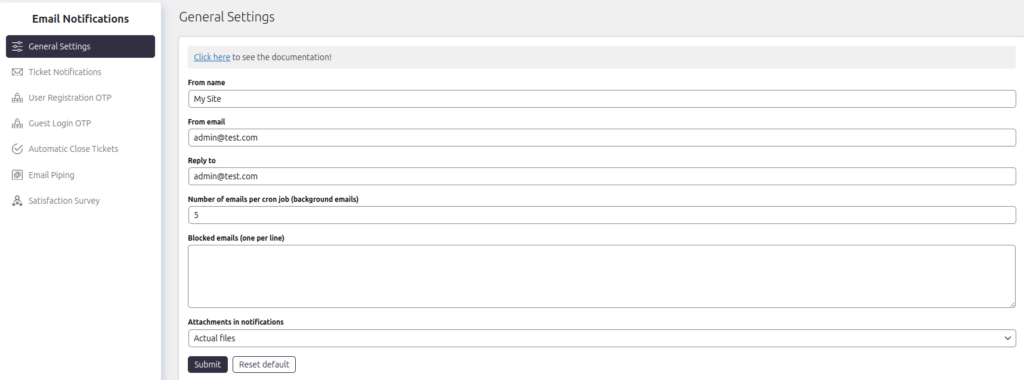Proper configuration of email notification settings is essential to ensure seamless communication through email notifications. Below is a detailed explanation of each setting:
From Name: This field defines the name displayed as the sender in outgoing emails. Use a recognizable name, such as your company or support team’s name, to ensure recipients trust the emails.
From Email: This specifies the email address from which notifications will be sent. Make sure this address belongs to your domain and is verified, as it helps prevent emails from being marked as spam.
Reply-To Email: Set the email address where replies to notifications should be directed. If left blank, the system will use the From Email as the default reply-to address.
Please note, if you are using Email Piping then you need to use the email which you have piped for the email piping. It will make sure, all the replies gets piped.Number of Emails Per Cron Job: Define the maximum number of emails that can be sent in one cron job execution. This is useful for managing server load and preventing email delivery delays when sending notifications in bulk.
Blocked Emails: Add email addresses to this list to exclude them from receiving email notifications. This feature is helpful for internal testing or excluding certain recipients.
Attachments in Notifications: Configure how attachments are handled in email notifications:
- Send Actual Files: Attach the files directly to the email.
- Send Links: Include downloadable links to the attachments instead of the actual files.
- Disable Attachments: Choose this option to exclude attachments entirely from email notifications.
These settings allow you to customize your email notifications effectively, ensuring that they align with your support needs and maintain efficient communication with users.