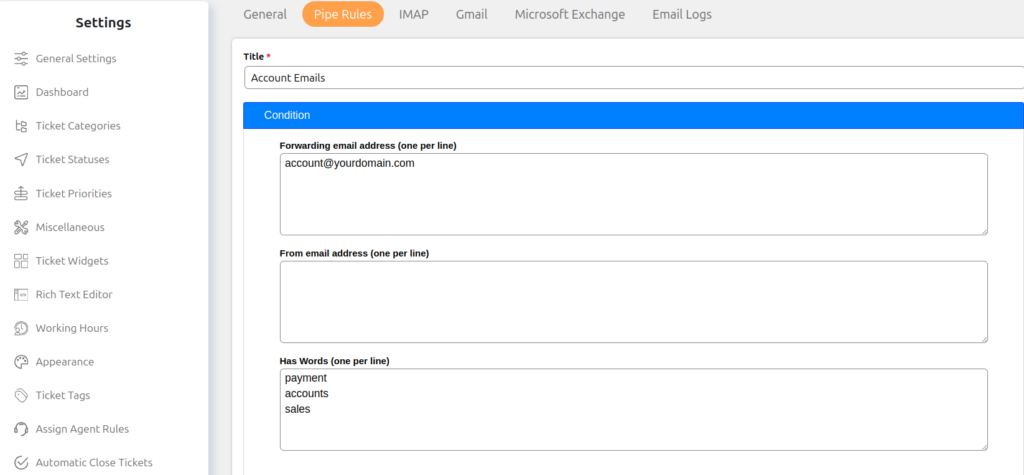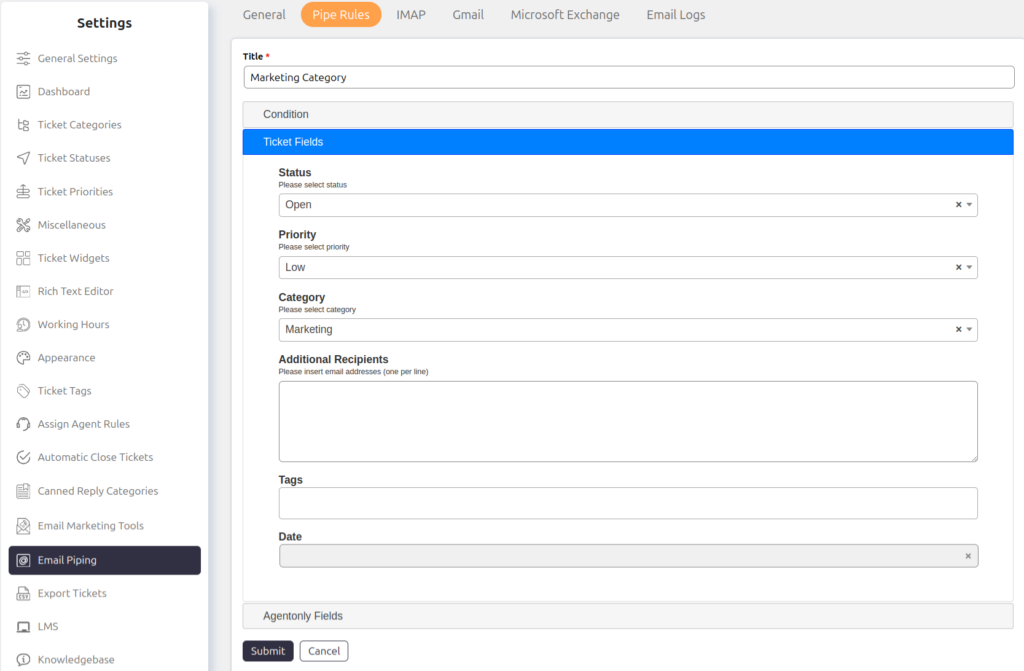Support → Settings → Email Piping → Pipe Rules
Whenever a ticket gets created by email piping, it only has the subject and description. But it does not have any values in ticket fields; how about you can auto-populate values in custom fields?
With the help of email piping rules, you can set conditions based on the email address, forwarding email address, or some expression/keywords in the subject or email body. If the condition matches, the given values for custom fields will auto-populate in the ticket. For example, you need to assign the “Accounts” category to the emails that have the “Payment” keyword in the subject or emails sent from “[email protected]”. In this case, you can set from email condition by mentioning “payment@*” or the keyword “Payment” in the Has Word condition.
Condition
You can use three types of conditions on different parts of the email.
- You can insert the exact value.
- You can use a wildcard character to start, end, or both start and end of the rule. For example, *@test.com will match all emails that end with “@test.com”.
- You can use a regular expression to match the email address. Regular expression format must be like as given below to let the system recognize that the given rule is a regular expression.
/your-regular-expression/i
Conditions can be applied on the below parts:
- Forwarding email address: The email address you have forwarded internally (piping multiple email addresses).
- From email address: The sender’s email address.
- Has Word: Applicable to the subject and body of the email.
Ticket Fields
Fields listed under “Ticket Fields” will be available to set. The values you enter will apply to the ticket created for the email if this rule is valid.
Agentonly Fields
Fields listed under “Agentonly Fields” will be available to set. The values you enter will apply to the ticket created for the email if this rule is valid.
Which rule will be applied when more than one rule is valid?
If conditions within multiple rules are valid for the same email, the rule that comes first in the list gets applied. You can modify/change the order of rules if needed in the listing.