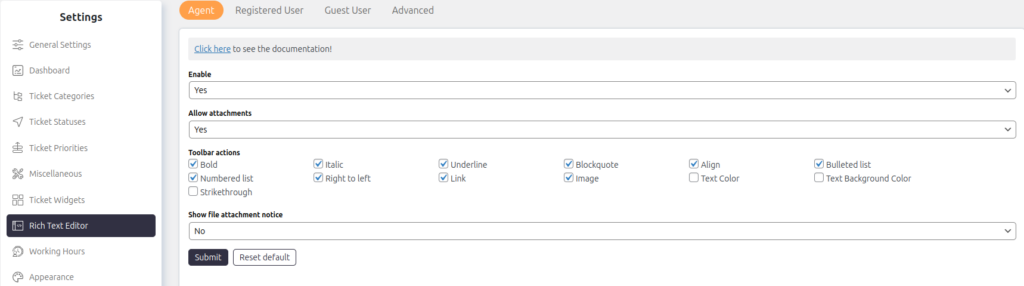Support → Settings → Rich Text Editor
The Rich Text Editor settings allow you to configure the text editor for different user types: Agent, Registered User, and Guest User. You can manage editor functionality, attachments, and other options for each user type. These settings help customize the text editor for a better user experience while maintaining control over its features.
Key Options in Rich Text Editor Settings
-
Enable
- Options: Yes | No
- This option allows you to enable or disable the rich text editor for the selected user type (Agent, Registered User, or Guest User).
-
Allow Attachments
- Options: Yes | No
- Controls whether attachments are allowed in fields such as ticket descriptions, replies, and notes.
-
Toolbar Actions
Select which actions are available in the rich text editor toolbar. Available options include:- Bold
- Italic
- Underline
- Blockquote
- Align
- Bulleted List
- Numbered List
- Strikethrough
- Right to Left (Text direction)
- Link
- Image
- Text Color (Optional)
- Text Background Color (Optional)
Note: Checkboxes next to each action let you enable or disable it. Optional actions like Text Color and Text Background Color may be unchecked by default.
-
Show File Attachment Notice
- Options: Yes | No
- If enabled, this setting displays file attachment guidelines to users, such as:
- Allowed file types
- Maximum file size
-
HTML Pasting
- When enabled, text copied with HTML formatting (e.g., bold, underline, lists) will retain its formatting when pasted into the editor.
How to Use
- Go to Support → Settings → Rich Text Editor.
- Select the user type tab (Agent, Registered User, or Guest User) at the top.
- Configure the settings as needed:
- Enable/disable the editor.
- Allow or block attachments.
- Customize the toolbar actions using checkboxes.
- Choose whether to display file attachment notices.
- Click Submit to save changes. Use Reset Default to restore default settings.
User-Specific Settings
You can configure settings independently for the following user types:
- Agent: Internal users managing tickets.
- Registered User: Customers or users with accounts.
- Guest User: Users without accounts accessing the support system.
By using these settings, you can customize the rich text editor for specific user roles, control allowed actions, and manage file attachments effectively.