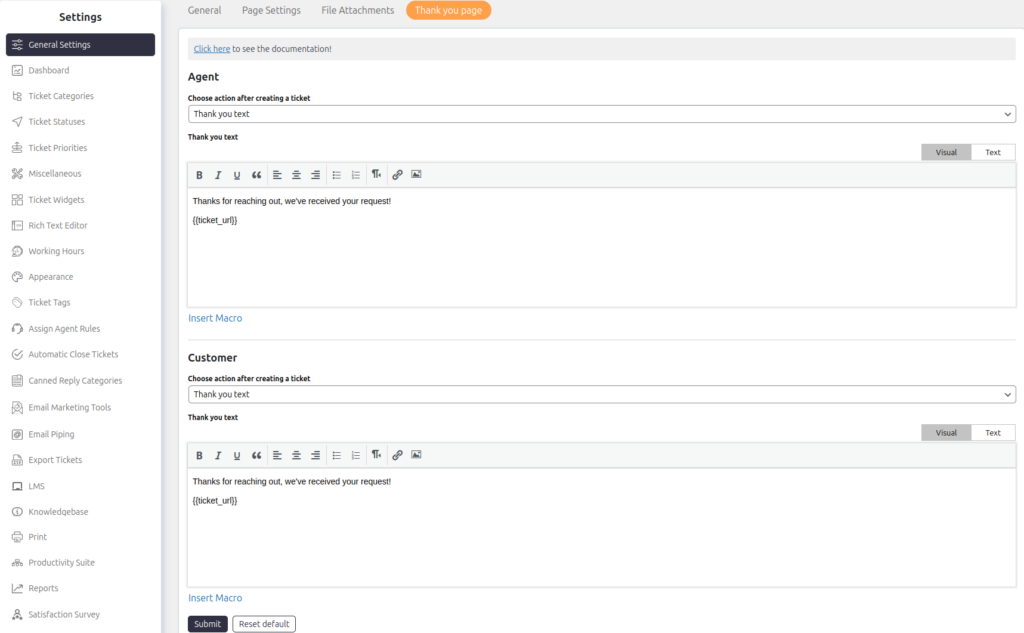Support → Settings → General Settings → Thank You Page
Choose Action After Creating a Ticket
You can configure what happens after a ticket is created. Choose from the following options:
- Redirect to a Custom Page: Send users to a specific URL or custom page.
- Redirect to the Individual Ticket Page: Automatically take users to the ticket’s details page.
- Show a Thank You Message: Display a custom thank you message to confirm ticket creation.
You can define separate actions for agents and customers, allowing flexibility in user experience.
Thank You Text
When you select “Thank you text,” you can customize the confirmation message shown to the user after a new ticket is created.
- Text Editor: Edit the message using the Visual or Text editor. You can include plain text, rich formatting, or custom HTML code to suit your needs.
- Insert Macros: Use macros (like {{ticket_url}}) to dynamically include ticket information in the confirmation message. For example:
- {{ticket_url}}: Inserts the link to the newly created ticket.
Example:
Here’s a sample thank you message:
“Thanks for reaching out, we’ve received your request!
{{ticket_url}}”
This message confirms the ticket submission and provides users with a direct link to view their ticket.
Separate Settings for Agents and Customers
You can configure Agent and Customer thank you messages separately to ensure the right communication tone and information for each role.