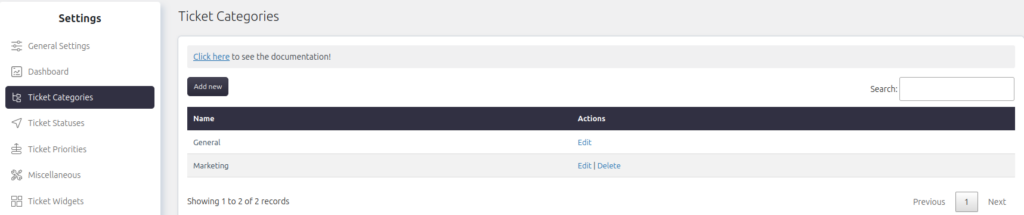Support → Settings → Ticket Categories
SupportCandy provides a robust ticketing system that allows users to categorize tickets for better organization and efficient handling. Ticket categories enable users and agents to classify tickets based on their nature, allowing for streamlined communication and issue resolution.
Managing Ticket Categories
Creating a New Category
Administrators have the ability to modify or remove ticket categories as needed. Follow these steps to create a new category:
- Navigate to Support → Settings → Ticket Categories.
- Click on the “Add New” button at the top.
- Enter an appropriate name for the category.
- Save the settings.
Once saved, the new category will appear in the list under the Name column.
Editing or Deleting Category
Administrators can manage existing categories as needed.
Edit a Category:
- Locate the category you want to update under the Name column.
- Click on the Edit option in the Actions column.
- Make the necessary changes and save the updated information.
Delete a Category:
- Find the category you want to remove.
- Click on the Delete option in the Actions column.
- Confirm the deletion when prompted.
- Select a replacement category. All tickets assigned to the deleted category will automatically be transferred to the replacement category.
Applying categories to ticket
To allow users and agents to select a category when submitting a ticket, follow these steps:
- Navigate to Support → Custom Fields → Ticket Form Fields.
- Click on Add New and select the Category field.
- Set the desired field sequence and visibility conditions.
- Save the settings.
The ticket creation form will now display the category selection option, enabling easier classification of tickets.
View the Category on the Individual Ticket Page
To display the ticket category on individual ticket pages, enable the relevant widget.
- Go to Support → Settings → Ticket Widgets.
- Under Ticket Status, allow the widget for the desired roles such as agents or customers.
- Save the changes.
The ticket category will now appear in the ticket details section on the individual ticket page and be visible to agents and users with the appropriate roles.