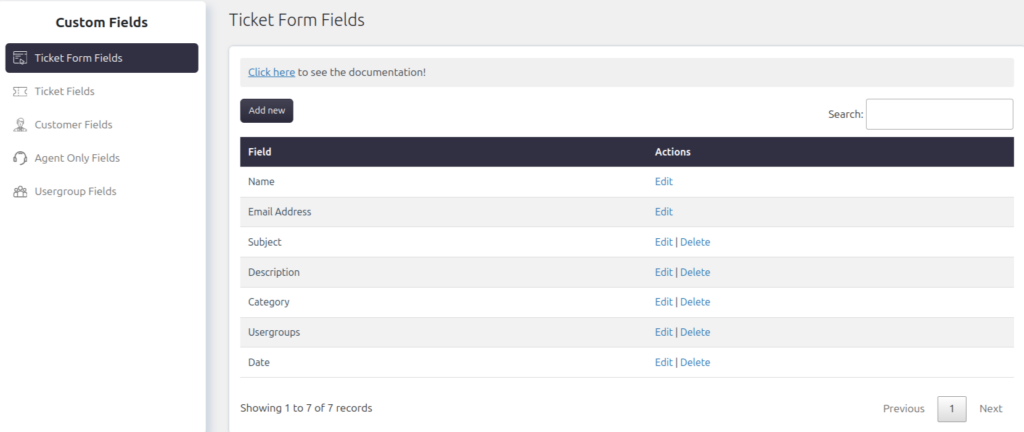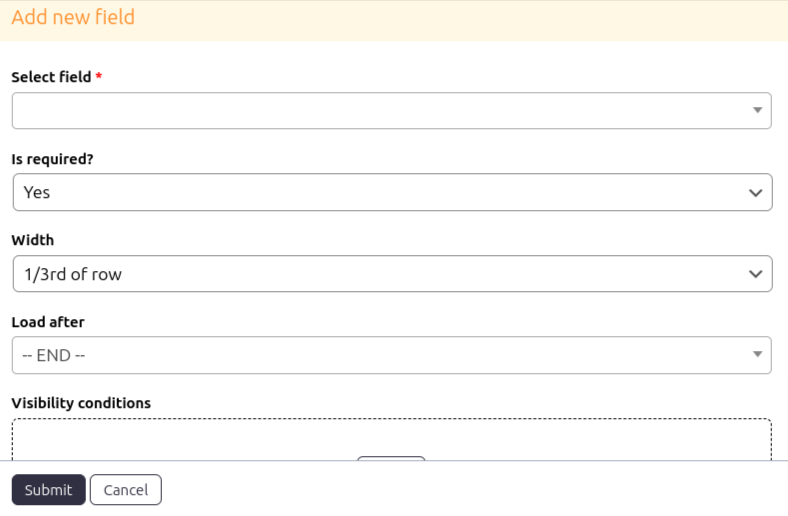Support → Custom Fields → Ticket Form Fields.
Ticket form fields are the fields displayed on your ticket form, allowing you to design or customize the form according to your needs. You can add existing fields from the available options here. However, new fields cannot be created directly in this section. If you wish to create custom fields, you can do so by navigating to Support → Custom Fields → Ticket Fields. For detailed instructions, click here.
Important:
The Name and Email fields are mandatory and cannot be deleted or removed from the form.
Add a new ticket form field
You can add a new ticket form field available in Ticket Fields and Customer Fields.
Select field
You can select fields available to add from ticket fields and customer fields.
Is required
You can set whether or not the selected field is required. Required fields mean you need to fill that field to submit the ticket.
Width
You can set the width of the field in the form. There are three options available:
- 1/3rd of the row: One-third of the row.
- Half-width of the row: As the name suggests, it takes half the width of the current row. If there is no space for half-width, it gets shifted to the next row.
- Full-width of the row: As the name suggests, it takes the entire width of the current row. If there is no space for full-width, it gets shifted to the next row.
Load after
You can set the order of the field using this option.
Visibility conditions
You can decide to show the selected field only when a specific condition matches. Fields will be hidden until the condition does not match.
You can set one or more conditions from available options and choose a relation between them.
- AND – All conditions must be satisfied to view the field
- OR – At least one condition must be satisfied to view the field.