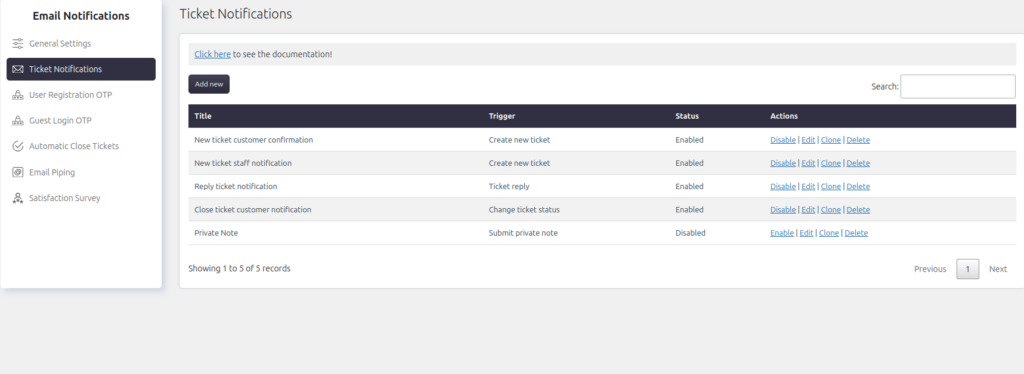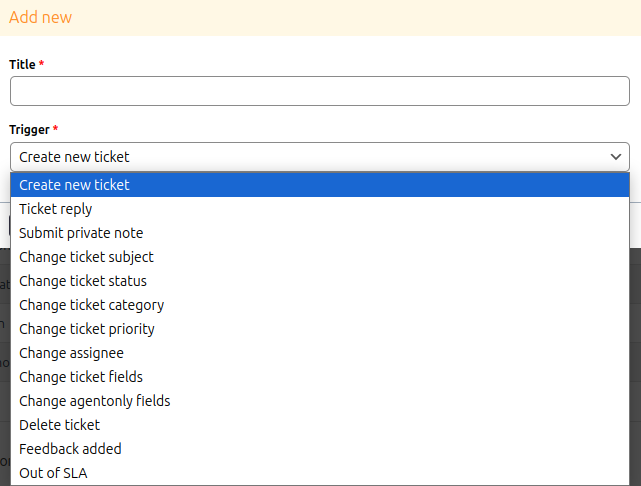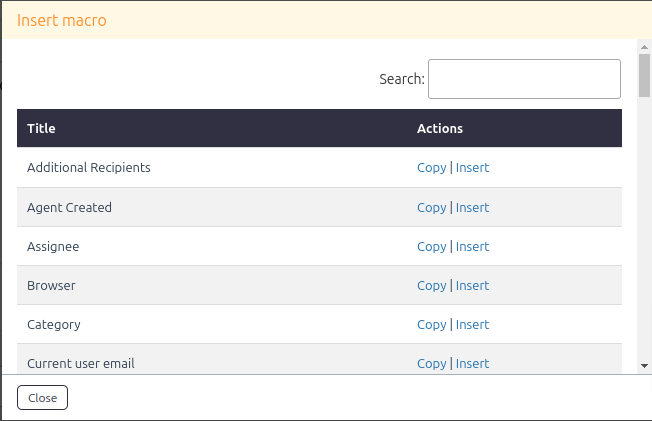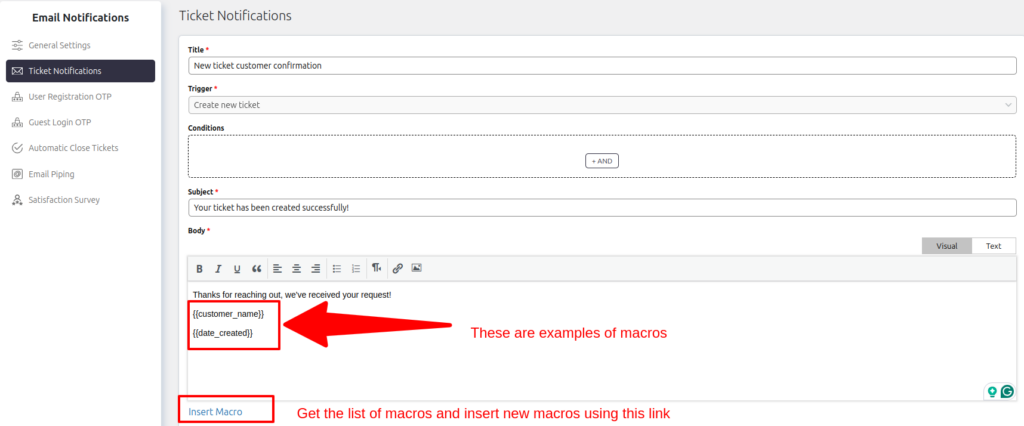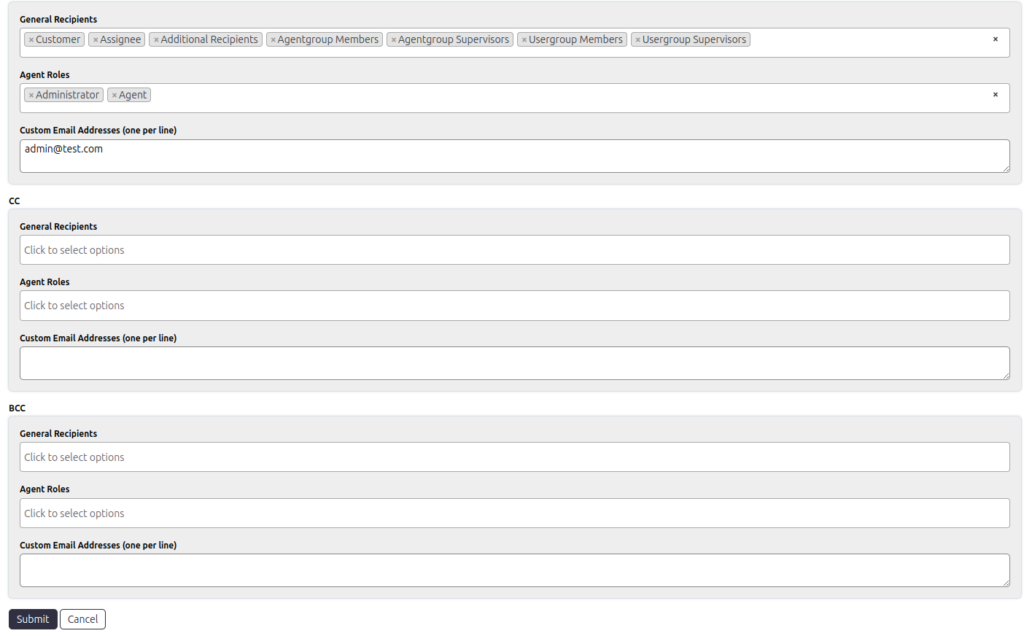Support → Email Notifications → Ticket notifications
Ticket Notifications Setup
In the Support → Email Notifications → Ticket Notifications section, you can configure email templates for various ticket events. This ensures that relevant stakeholders are promptly informed of important updates or changes. Below are the key features and steps for setting up ticket notifications:
Configurable Ticket Events
You can create and customize email templates for the following ticket events. Additionally, some add-ons may introduce their own events, which are documented separately in the add-on documentation.
-
- Create New Ticket: Triggered when a new ticket is created.
- Ticket Reply: Triggered when a reply is added to the ticket.
- Change Ticket Status: Triggered when the ticket’s status changes (e.g., from Open to Awaiting Customer Reply).
- Change Ticket Category: Triggered when the ticket’s category is updated.
- Change Ticket Priority: Triggered when the priority level of the ticket is modified.
- Change Assignee: Triggered when the ticket is reassigned to a different agent.
- Change Ticket Subject: Triggered when the subject of the ticket is updated.
- Change Ticket Fields: Triggered when custom or standard ticket fields are modified.
- Change Agent-Only Fields: Triggered when fields accessible only to agents are updated.
- Submit Private Note: Triggered when a private note is added to the ticket.
- Feedback Added: Triggered when customer feedback is submitted for a ticket.
- Out of SLA: Triggered when a ticket breaches the Service Level Agreement (SLA).
- Delete Ticket: Triggered when a ticket is deleted.
Note: Ensure the Notification Status is set to Enabled. Otherwise, notifications will not be sent for the respective events.
Recipient Options
When setting up notifications, you can configure recipients for the To, CC, and BCC fields. Recipients are now divided into three categories:
1. General Recipients
- Customer: The ticket owner (the person who raised the ticket).
- Assignee: The agent assigned to the ticket.
- Additional Recipients: Additional email addresses added to the ticket.
- Current User: The user performing the action (if this is not set, the current user will not receive a notification even if other recipients do).
- Agent Group Members: All agents within the assigned group.
- Agent Group Supervisors: Supervisors of the assigned agent group.
- User Group Members: All users within the assigned user group.
- User Group Supervisors: Supervisors of the assigned user group.
2. Agent Roles
- Administrator: Agents with the Administrator role.
- Agent: All agents with the standard Agent role.
- Other agent roles can be configured based on the specific system settings or role customization.
3. Custom Recipients
- Custom Email Addresses: Manually specified email addresses. Add one email per line in the text box provided.
Notification Configuration Fields
Each notification can specify recipients in the following fields:
- To: The main recipients of the notification.
- CC: Additional recipients who need a copy of the notification.
- BCC: Recipients who receive the notification privately (not visible to other recipients).
In all three fields (To, CC, and BCC), you can select recipients from the General Recipients, Agent Roles, or manually input email addresses under Custom Recipients.