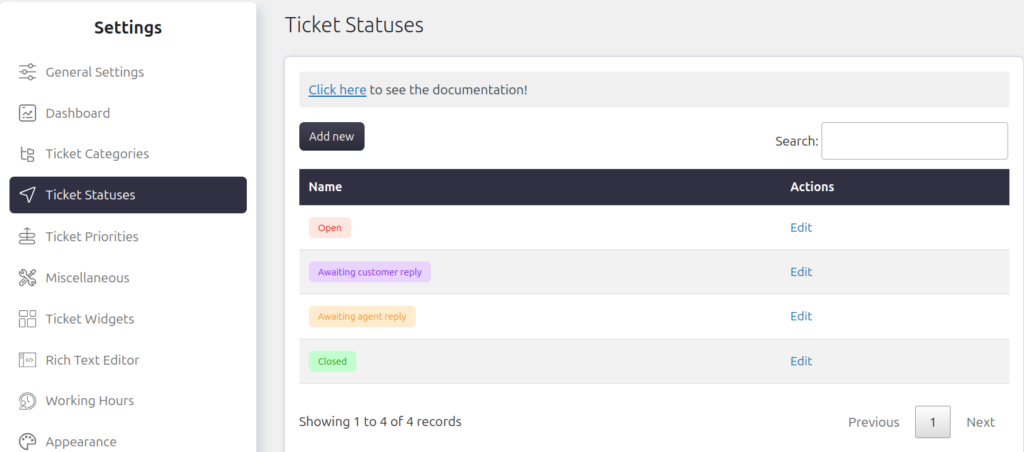Support → Settings → Ticket Statuses
SupportCandy’s flexible ticketing system allows you to tailor the workflow and lifecycle of your tickets by defining custom statuses. These statuses can be assigned distinct color patterns to visually represent the current state of each ticket. Here’s a guide on how to manage ticket statuses in SupportCandy:
Managing Ticket Statuses
Creating a New Status
- Navigate to Support → Settings → Ticket Status.
- Click on Add New Status.
- Enter a suitable name for the new status.
- Choose a color pattern for visual identification of the status.
- Save the settings.
Once you complete these steps, the new custom ticket status will be successfully created.
Editing or Deleting a Status
Administrators have the ability to modify or remove ticket statuses as needed.
-
Edit a Status:
- Find the status you wish to edit.
- Click on the Edit option.
- Make the necessary changes.
- Save the updated information.
-
Delete a Status:
- Locate the status you want to delete.
- Click on the Delete option.
- Confirm the deletion when prompted.
- Select a replacement status, as the deleted status will be reassigned to any tickets that were using it.
Applying Statuses to Tickets
Default Status
When creating a new ticket, the default status is set to “Open.” However, admins can modify the default status by navigating to Support → Custom Fields → Ticket Fields → Status → Edit. There, you can select the default field and save the settings.
Status Change on Agent or Customer Reply
You can set up automatic status changes based on replies from agents or customers. Admins can configure this at Support → Settings → General Settings → General → Status after Agent/Customer Reply.
Managing Status Visibility
Agent and User View
- Admins and support agents can view the ticket status on the individual ticket page.
- Customers cannot change the ticket status after it’s created, though admins can enable a widget for customers to view the status.
To enable the status widget for customers:
- Navigate to Support → Settings → Ticket Widgets → Ticket Status.
- Enable the widget and set appropriate permissions under Allow for roles.
Widget Configuration
To enable the status widget on the individual ticket page for support agents and admins:
- Go to Support → Settings → Ticket Widgets.
- Enable the Ticket Status widget.
- Set permissions under Allow for roles to manage who can view and interact with the widget.