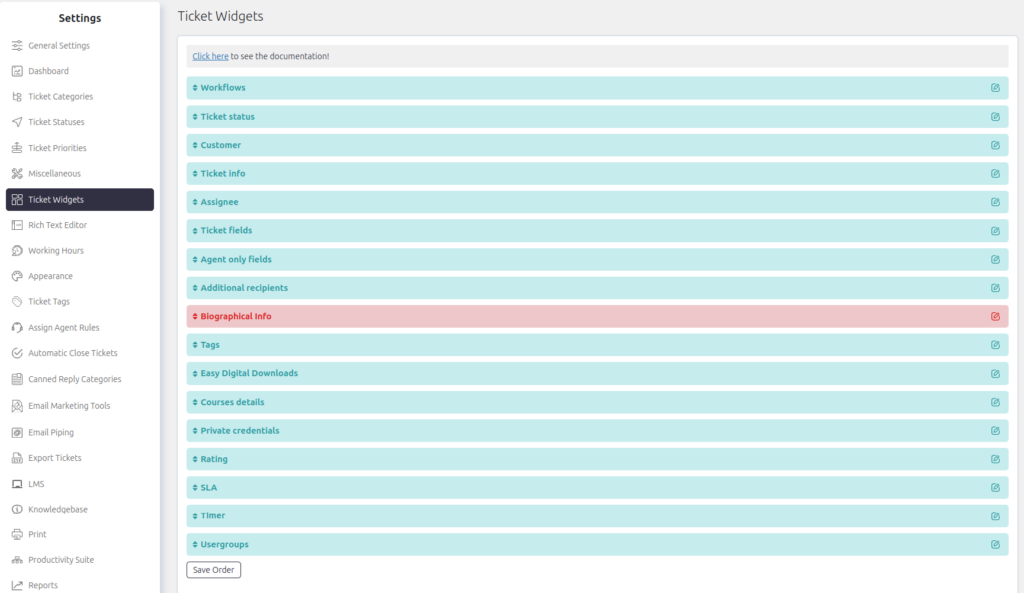Support → Settings → Ticket Widgets
Widgets are groups of information displayed within an individual ticket. The Ticket Widgets section allows you to manage and organize these widgets. Below are key features of this setting:
- Enable/Disable Widgets – Control whether a widget is active and displayed.
- Rename Widgets – You can rename widgets to suit your workflow.
- Reorder Widgets – Drag and drop widgets to change their display order.
- Permissions – Assign roles that can view or modify specific widgets.
Below is a detailed explanation of each widget available in the core product.
Ticket Widgets
-
Ticket Status
View/modify the Status, Category, and Priority of the ticket. This widget allows agents to update the ticket’s current workflow status. -
Customer
- View/modify the ticket creator (raised by).
- Access customer details such as name, email address, and any linked custom fields.
- Agents can view other tickets raised by the same customer.
Permissions: Non-agent users cannot modify this widget. Agents need the role permission “Edit customer info” to make changes.
-
Ticket Info
Display additional technical information about the ticket, including:- IP Address
- Source
- Browser
- Operating System
-
Assignee
View/modify the agent(s) assigned to handle the ticket. -
Ticket Fields
View/modify any custom fields (excluding default fields) of the type Ticket Fields. -
Agent Only Fields
View/modify custom fields visible exclusively to agents (Agent Only Fields). -
Additional Recipients
Agents and customers can add additional recipients to the ticket. These recipients will receive all ticket notifications sent to the primary customer but they can’t view ticket through browser or any other medium. -
Biographical Info
View the biographical information of the ticket creator as stored in their WordPress user profile. -
Tags
View/modify tags associated with the ticket to organize and categorize tickets effectively. -
Workflows
Display and manage workflows for the ticket lifecycle. (Workflow management may require specific add-ons.) -
Easy Digital Downloads
Widget to show purchase or subscription of EDD. -
WooCommerce
Widget to show purchases or order history of the user in WooCommerce. -
WooCommerce Subscription
Widget to show subscription of the user in WooCommerce. -
Courses Details
View details for online courses purchased through LMS (requires LMS integration). -
Private Credentials
Agents can securely store and manage private credentials provided by the customer within this widget. -
Rating
Display or collect customer ratings for the support experience or ticket resolution. -
SLA (Service Level Agreement)
Display SLA information, including response times, resolution goals, and SLA breaches. -
Timer
Track time spent on the ticket. Useful for billing purposes or monitoring agent productivity. -
Usergroups
View user groups linked to the ticket or customer, allowing better role-based management.
Managing Widgets
-
Enable/Disable Widgets:
- Go to Support → Settings → Ticket Widgets.
- Toggle the widgets you want to enable or disable. Disabled widgets will not appear on the ticket page.
-
Reorder Widgets:
- Drag and drop the widgets in the desired order.
- Click Save Order to apply the changes.
-
Rename Widgets:
- Use the edit icon (pencil) next to the widget name to rename it.
-
Permissions:
Widgets can have role-based access for agents, admins, and customers. Modify role permissions under Support → Settings → Roles.