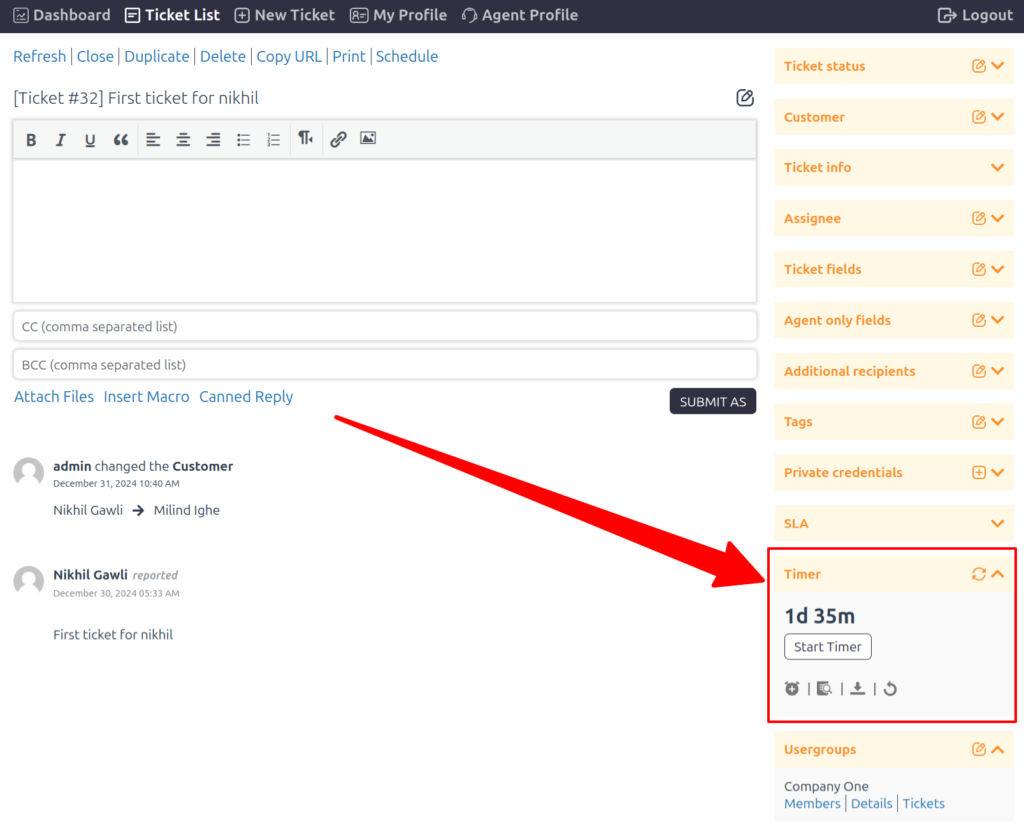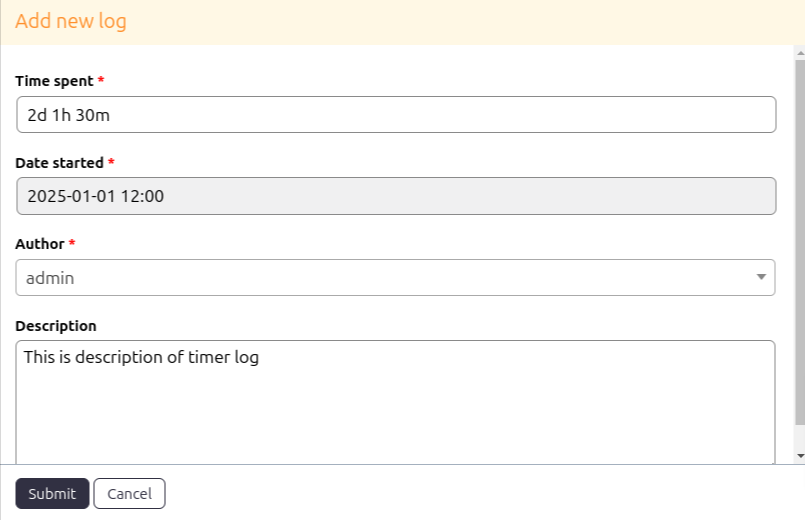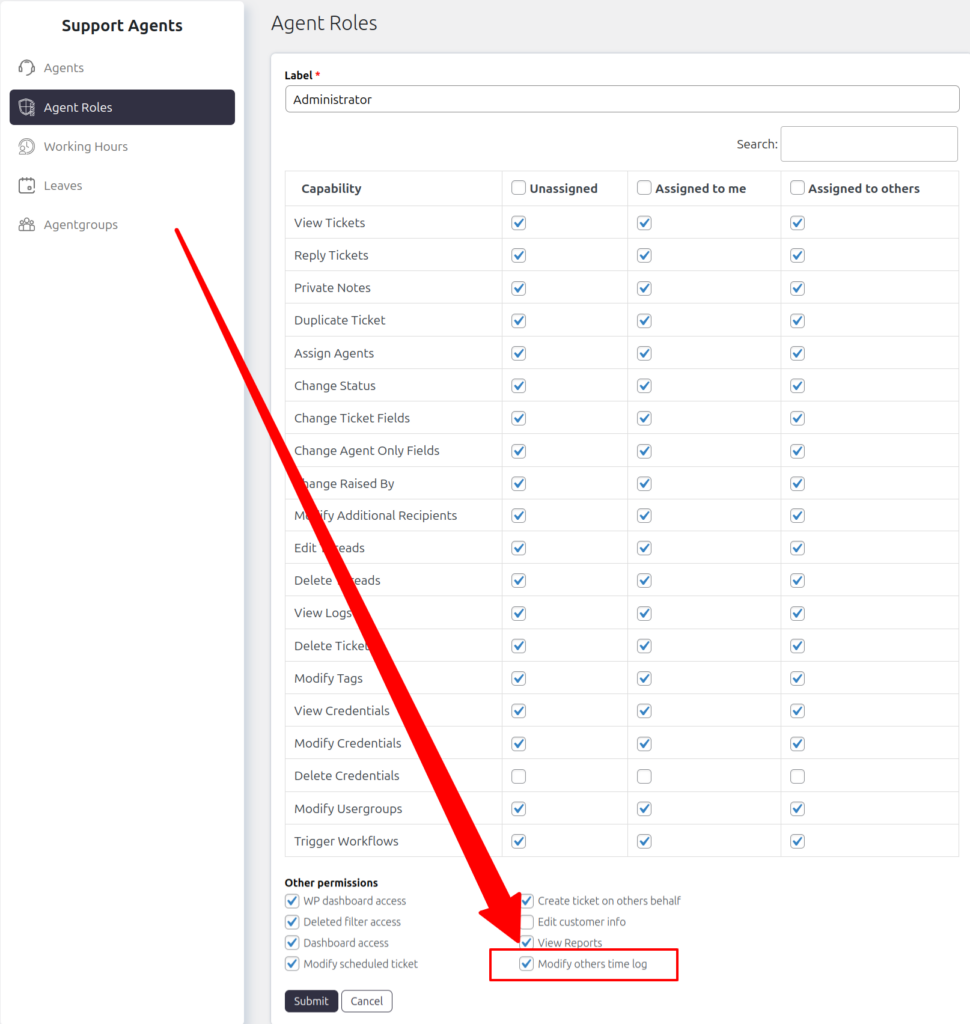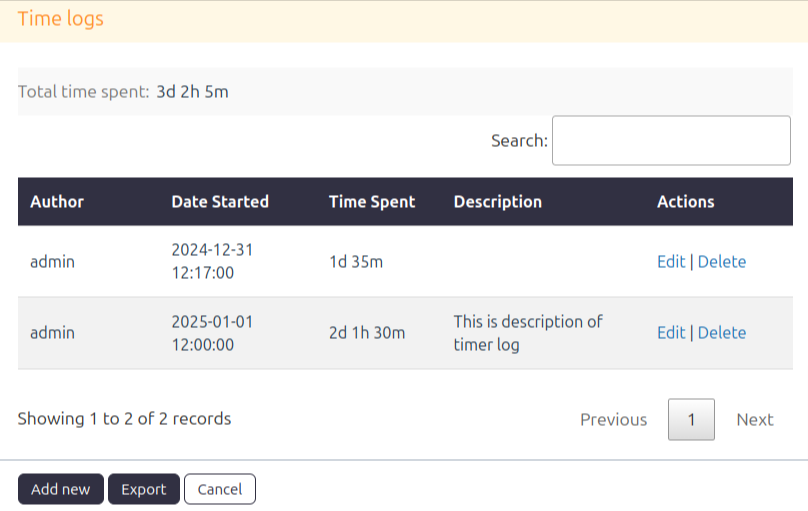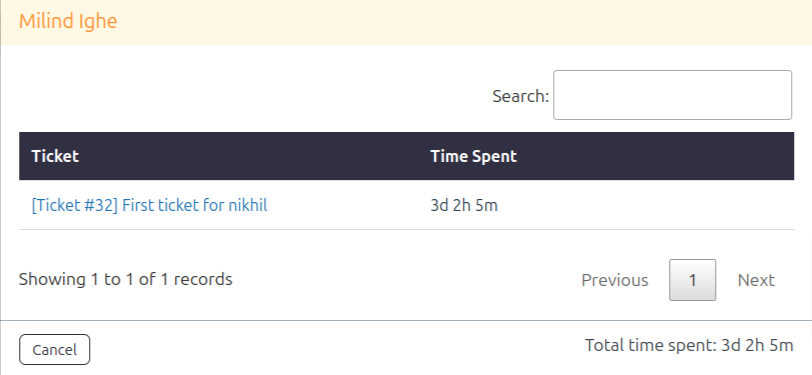The timer Widget is placed at the sidebar of individual ticket pages that will allow an agent to start, stop or pause the timer. The timer widget provides you with functions like Adding logs, View logs, and resetting the timer. You can also access the total time spend on tickets of a particular user from this widget along with the time spent per ticket.
Add New Log
You can add a new log for yourself or if you have permission then you add a log on others’ behalf. To enable the permission to add a new log on others’ behalf please go to Support → Support Agent →Agent Role →Edit →Other Permission → Modify Others time log.
Time Spent
Insert the time spent on the ticket. This is required a specific time format that is XXd XXh XXm.
Date Started
Pick the date and time on which you started working on that ticket.
Author
Select the author of the log if you have permission to modify others’ time logs. Otherwise, the log will be added on your behalf.
Description
Insert the short description of the log.
View Logs
You can view all the logs added to the particular ticket. You can edit or delete the logs from here if you have permission.
Total Time Spent
This is collective time spent on the ticket by all the support agents.
Author
The author is the support agent for which the log has been created.
Date Started
This is the date and time on which you started working on that ticket.
Time Spent
Time spent by the individual support agent for the particular log.
Action
If you have permission to modify others’ logs then you will get the option to edit or delete the log.
Timer In Customer Widget
You can find a timer icon in the customer widget, this feature shows you the total time spent by support agents on the individual tickets created by that user.
Reset Timer
It will reset the timer and delete all the logs which were saved previously.
Visibility
You can control the visibility of this widget for the user roles from Support → Settings → Ticket Widgets → Widgets → Allowed agent roles.