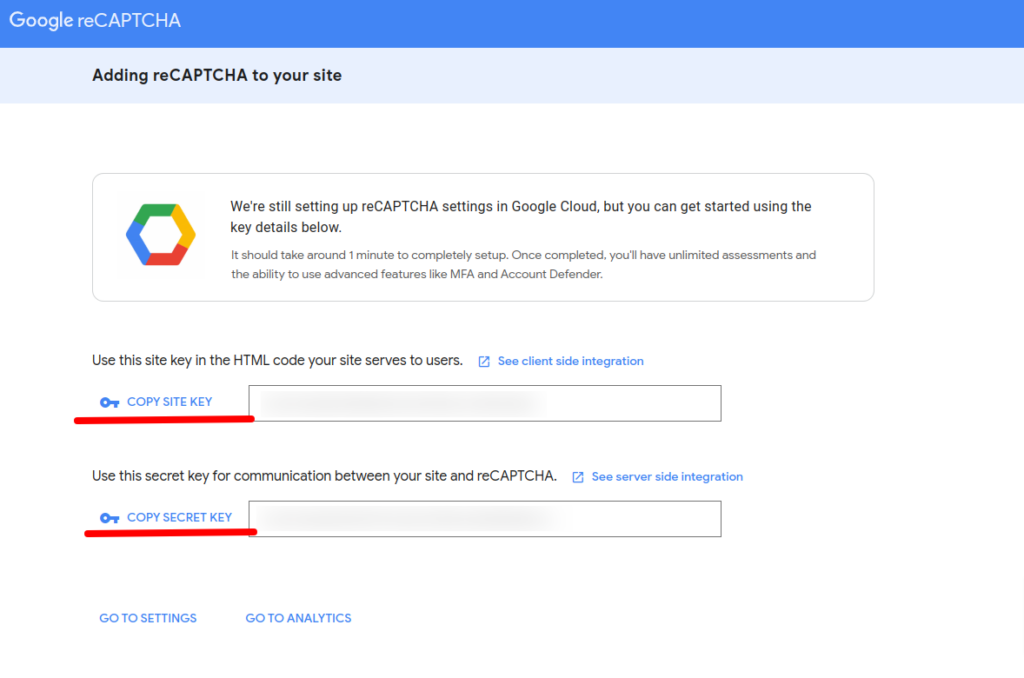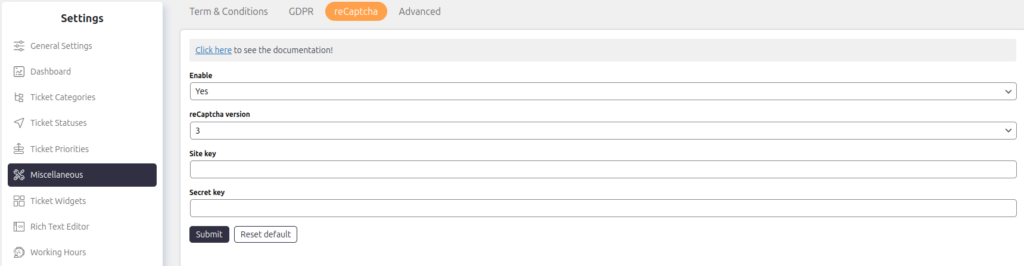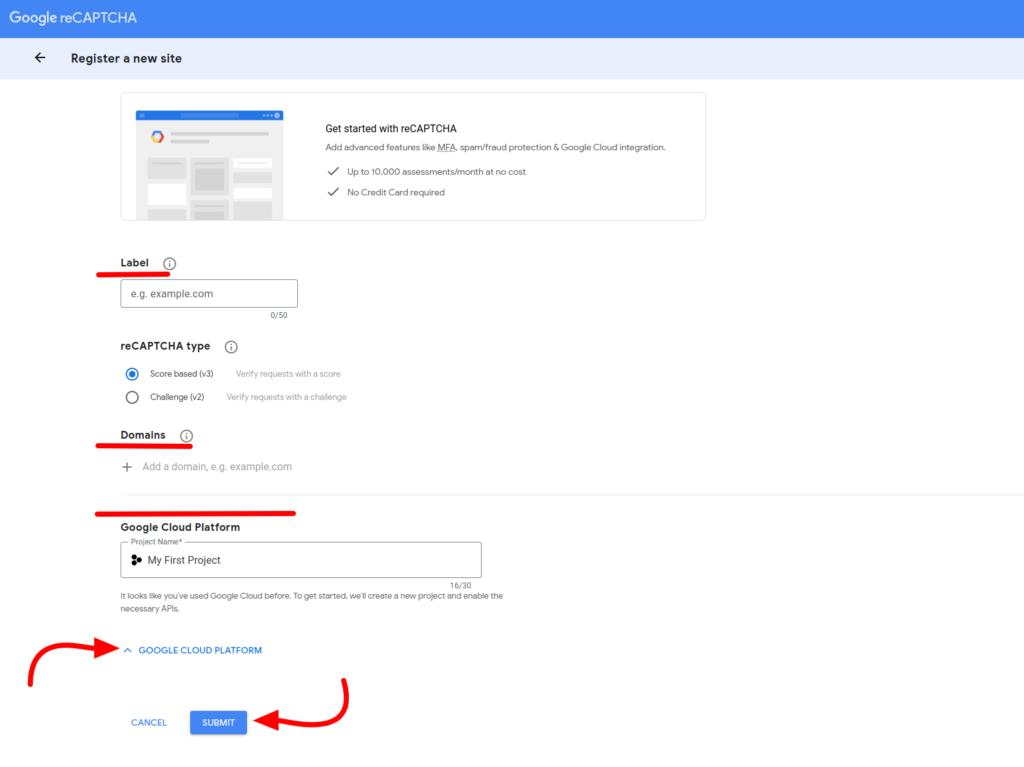Support → Settings → Miscellaneous → reCaptcha
The reCaptcha setting enhances security by adding Google reCaptcha to various forms and screens, including:
- Ticket form
- Login screen
- Registration screen
- Profile screen
To enable reCaptcha, you need to generate a Site Key and Secret Key for your domain. You can create these keys by visiting Google reCaptcha.
Once configured, reCaptcha helps prevent spam and unauthorized access across your support system.
Accessing Google ReCapcha Console
Visit the Google reCAPCHA website and click on the v3 Admin Console. It will take you to the “Register a new site” page where you can choose how to add reCaptcha to your website.
First, add your Label & Domain name, select the Score-based (v3) or Challenge (v2) version, set Google Cloud Project (optional), and finally click the Submit button.
- Label: Use your Site URL that will make it easy to identify the site in the future.
- Domains: Avoid using “https://” or “/” in your domain name as it won’t work, but you are free to use .com if needed.
- Google Cloud Platform: You can also choose a Google Cloud Project where you want to create this reCAPTCHA.
Now you will get a Copy Site Key and a Copy Secret Key. Copy these keys to use later for integration.