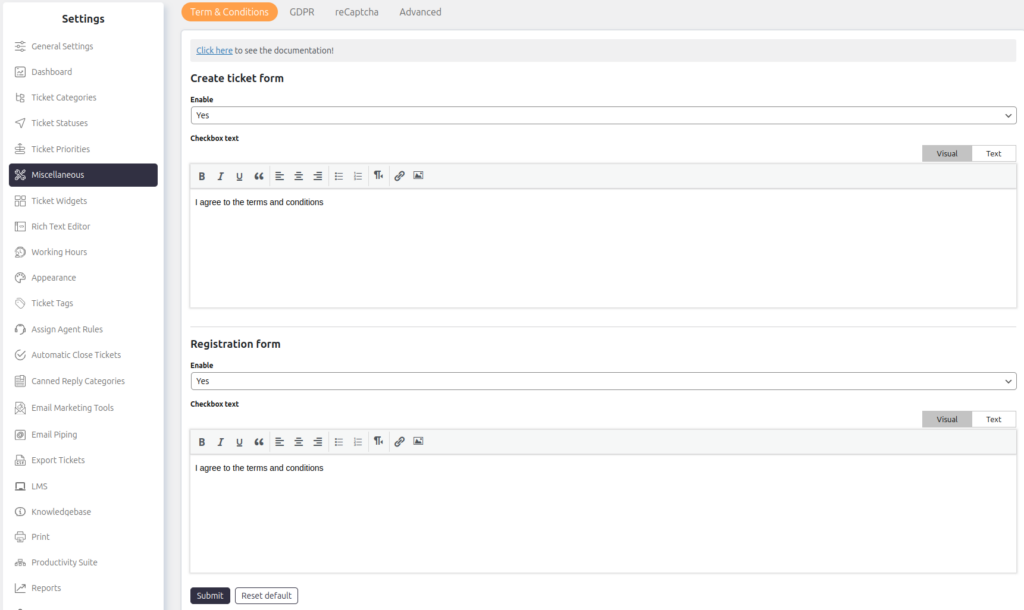Support → Settings → Miscellaneous → Terms & Conditions
The Terms & Conditions setting allows you to ensure users agree to your terms before submitting a ticket or registering.
Create Ticket Form
- If enabled, a checkbox will appear on the ticket submission form, requiring users to accept the terms and conditions before submitting their tickets.
- You can customize the Terms & Conditions message using a rich text editor. This allows you to:
- Add formatted text.
- Insert a hyperlink to your Terms & Conditions page or document.
Steps to Enable and Customize:
- Go to Support → Settings → Miscellaneous → Terms & Conditions.
- Enable the option to display the checkbox.
- Use the rich text editor to customize the message and insert a link to your Terms & Conditions.
- Save your changes.
Registration Form
- If enabled, a checkbox will also appear on the registration form, requiring users to accept your terms before registering.
This ensures that all users explicitly agree to your terms, enhancing legal compliance and user transparency.